Locating Student Accommodations in Banner:
Accommodations for students are listed on each instructor's class roster.
- Locate your class roster by logging into your MyState account
- Click on the Banner Tab
- Under myBanner for Faculty, click the "Class Roster" menu link under the Registration menu
- Once in your class roster, click the link with the timestamp under the column "Disability Accommodations" to view a list of the accommodations.
Locating Student Accommodations in Canvas:
The Disability Accommodations tool in Canvas will allow any Banner listed instructor of record (primary and secondary) to view student accommodations. Note this tool is available for instructors only and is not visible to any other roles in Canvas. This tool allows easy access to the accommodation information stored in Banner.
- From your course navigation menu, click on Disability Accommodations.
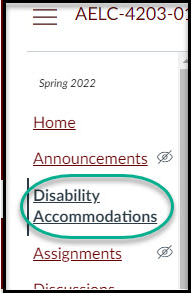
- The Student Disability Accommodations page will appear in Canvas. This page will list only students with accommodations and will mirror what can be found in Banner. Each of the displayed column can be sorted. In the top right corner a Search feature is available to search by student name, MSU ID, NetID, or keyword.
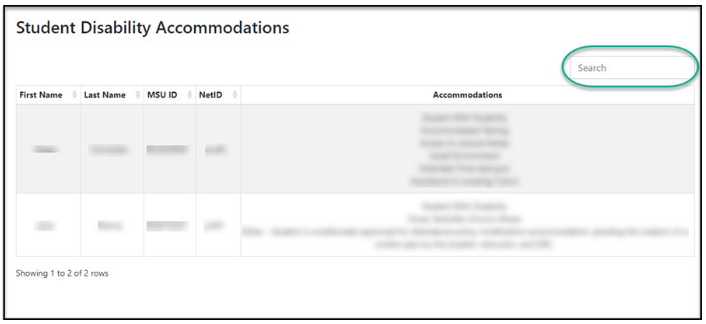
(Access article at https://servicedesk.msstate.edu/TDClient/45/Portal/KB/ArticleDet?ID=1866)